On Tuesday morning I shared
directions for using DropItToMe to collect files from students and have them automatically appear in a designated Google Drive, Dropbox, or OneNote folder. I shared those directions as part of an answer on how to collect pictures from students to use in a big project like a yearbook. Another way that you can accomplish the same thing is to create a file cabinet page in Google Sites and let students add files to it. You can set page-level permissions in Google Sites to make sure that students only upload files to the pages that you have designated for collecting images. The directions below show you how to create a file cabinet page in Google Sites and how to set page-level permissions.
Creating a file cabinet:
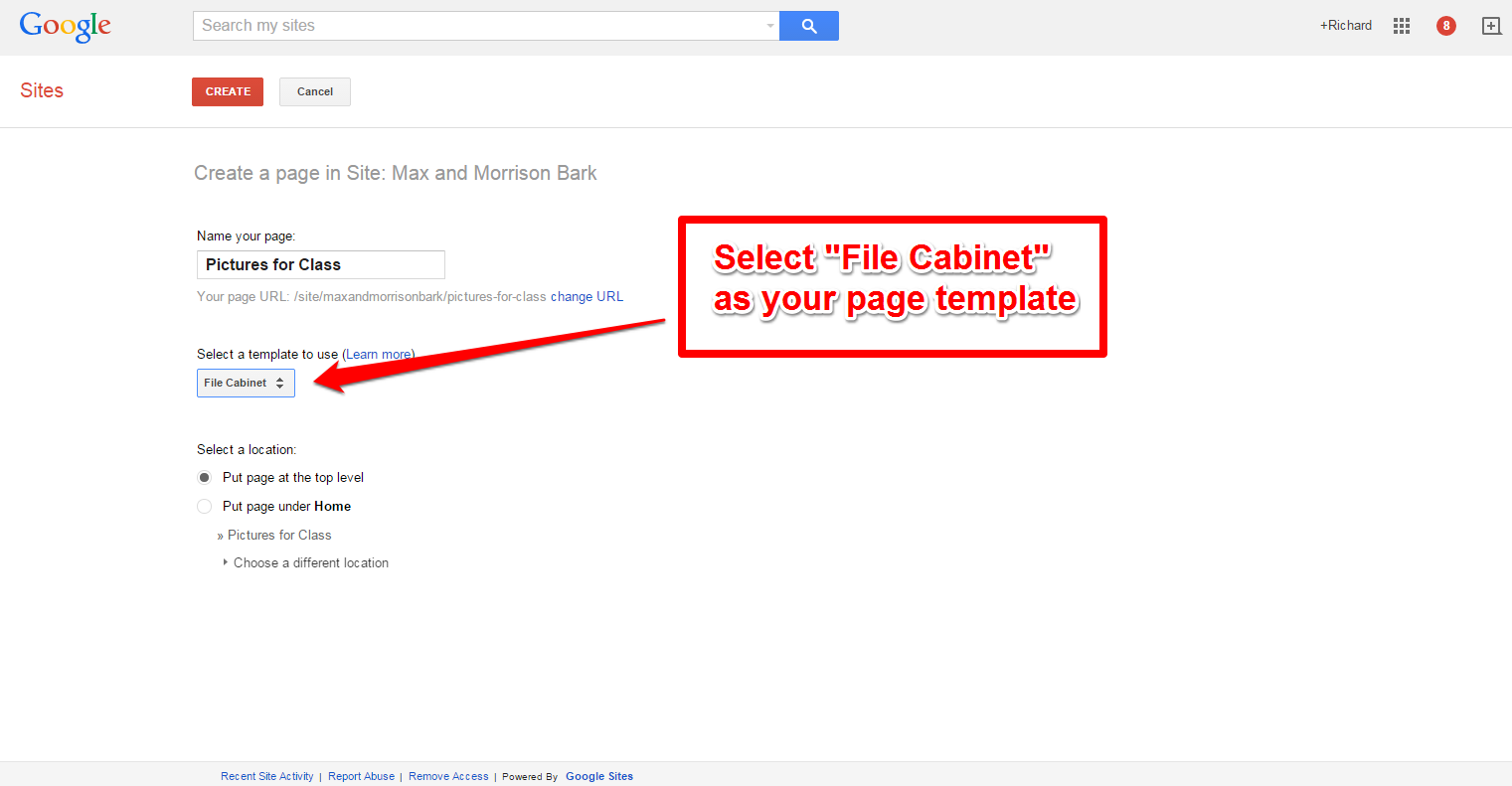 |
| Click image to view in full size. |
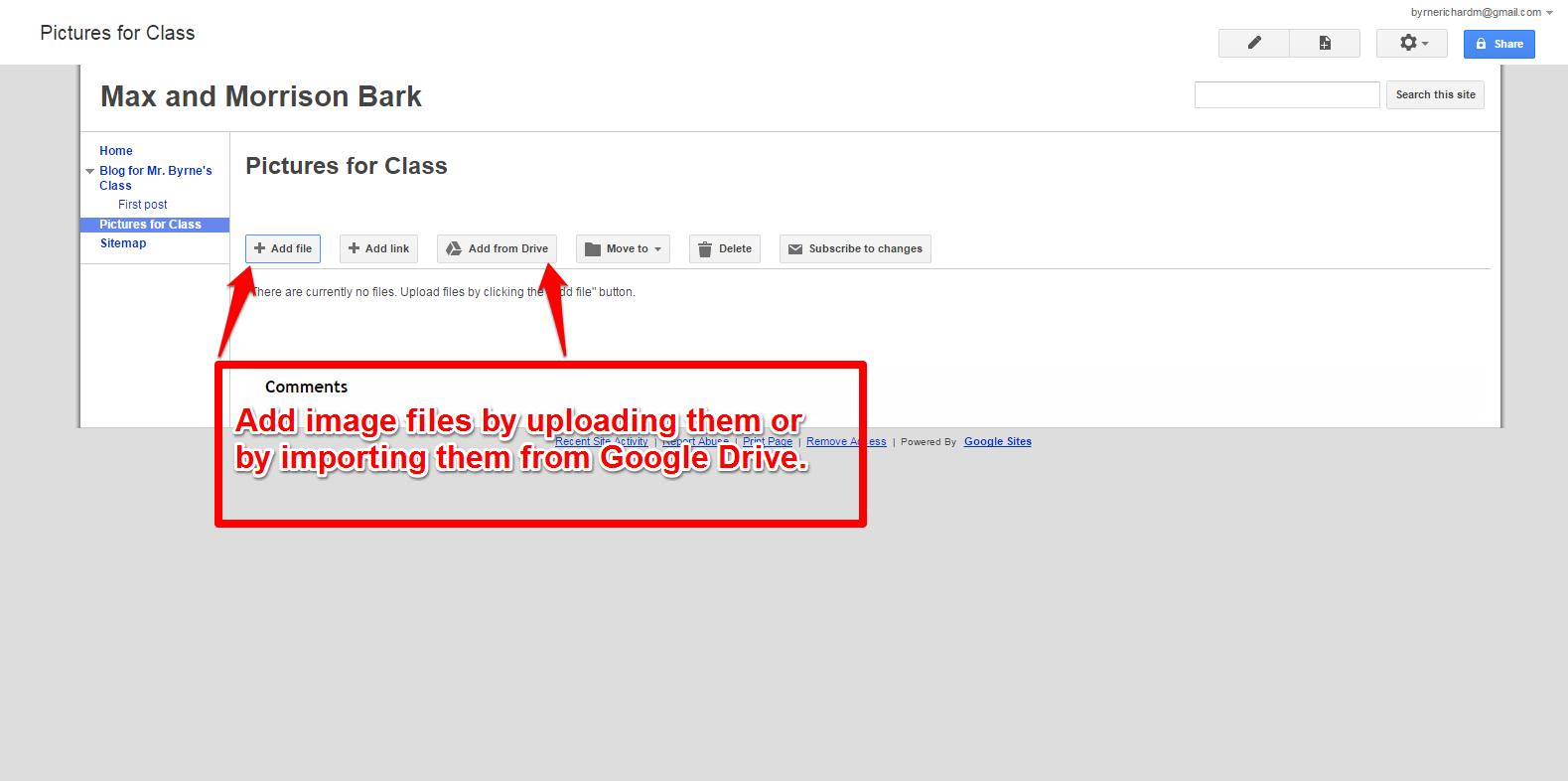 |
| Click image to view in full size. |
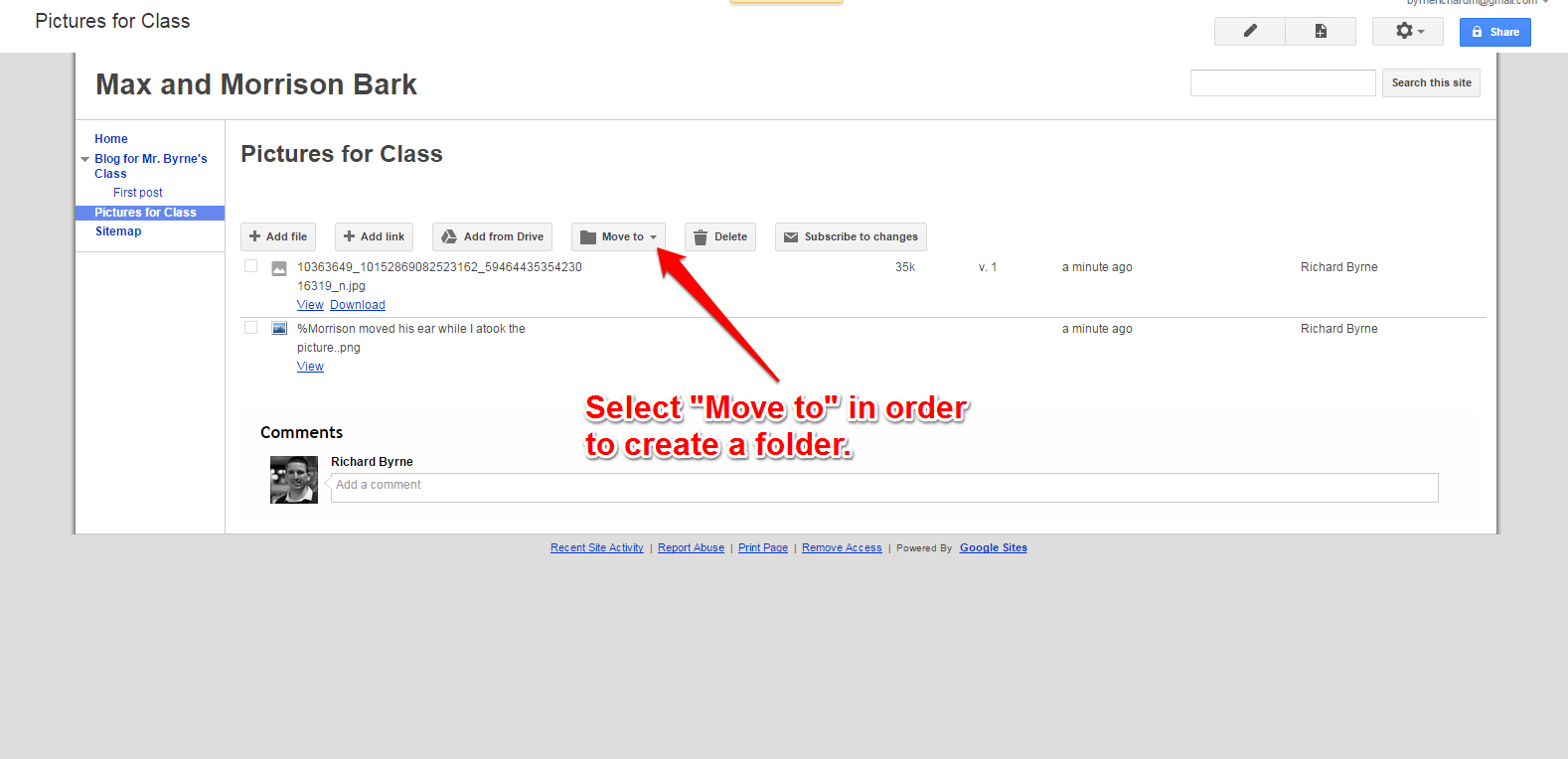 |
| Click image to view in full size. |
Setting page-level permissions:
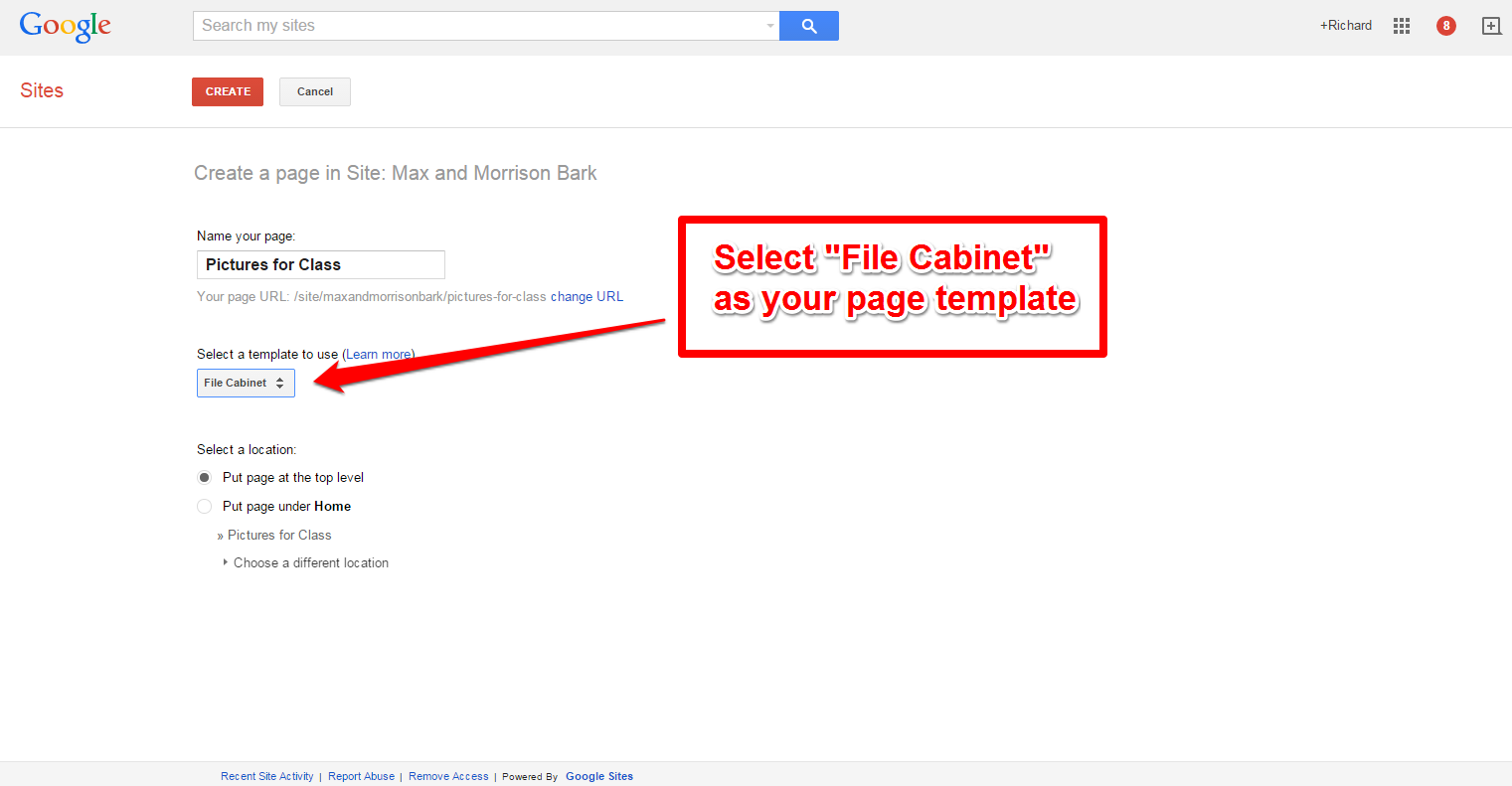
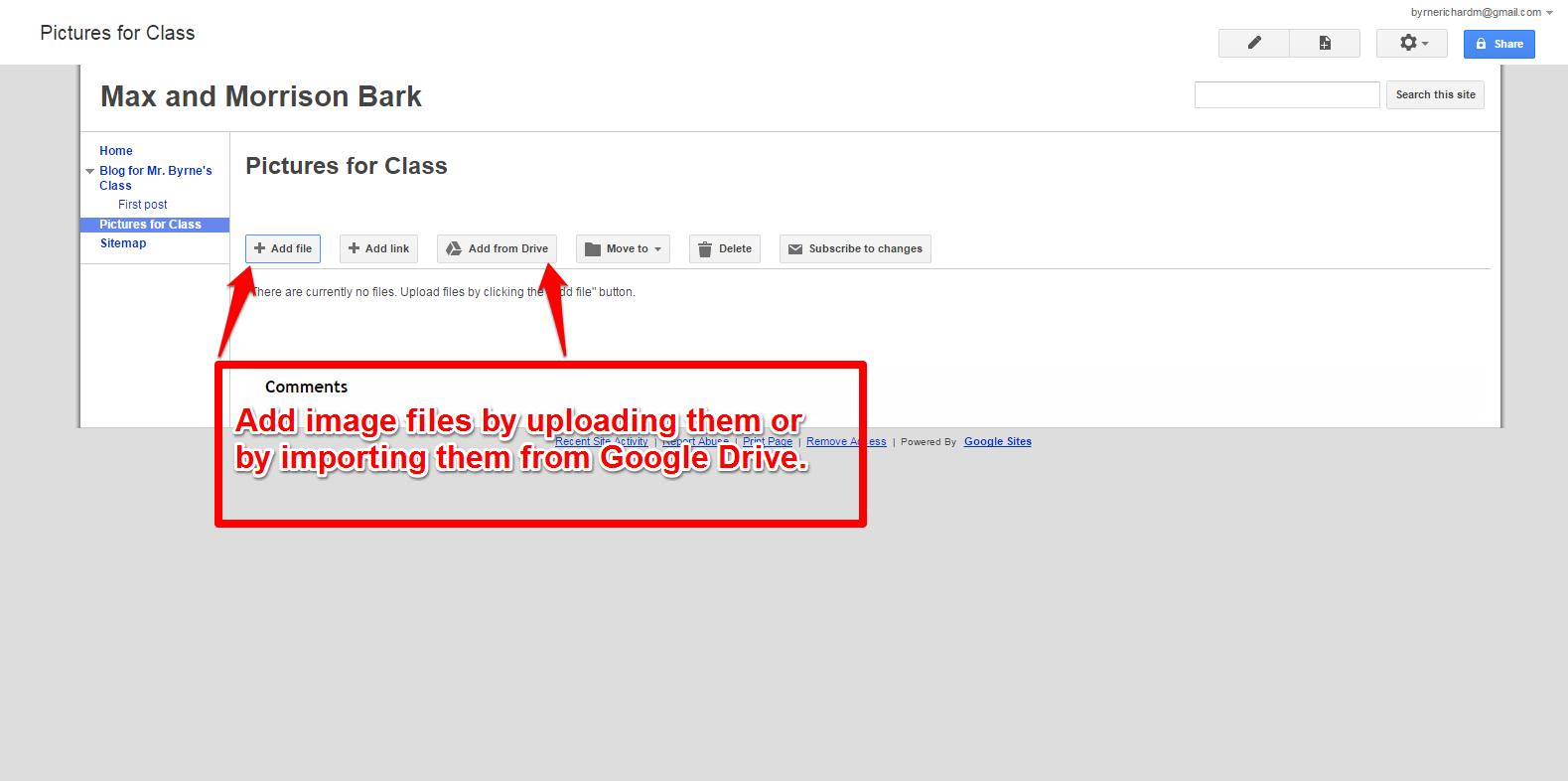
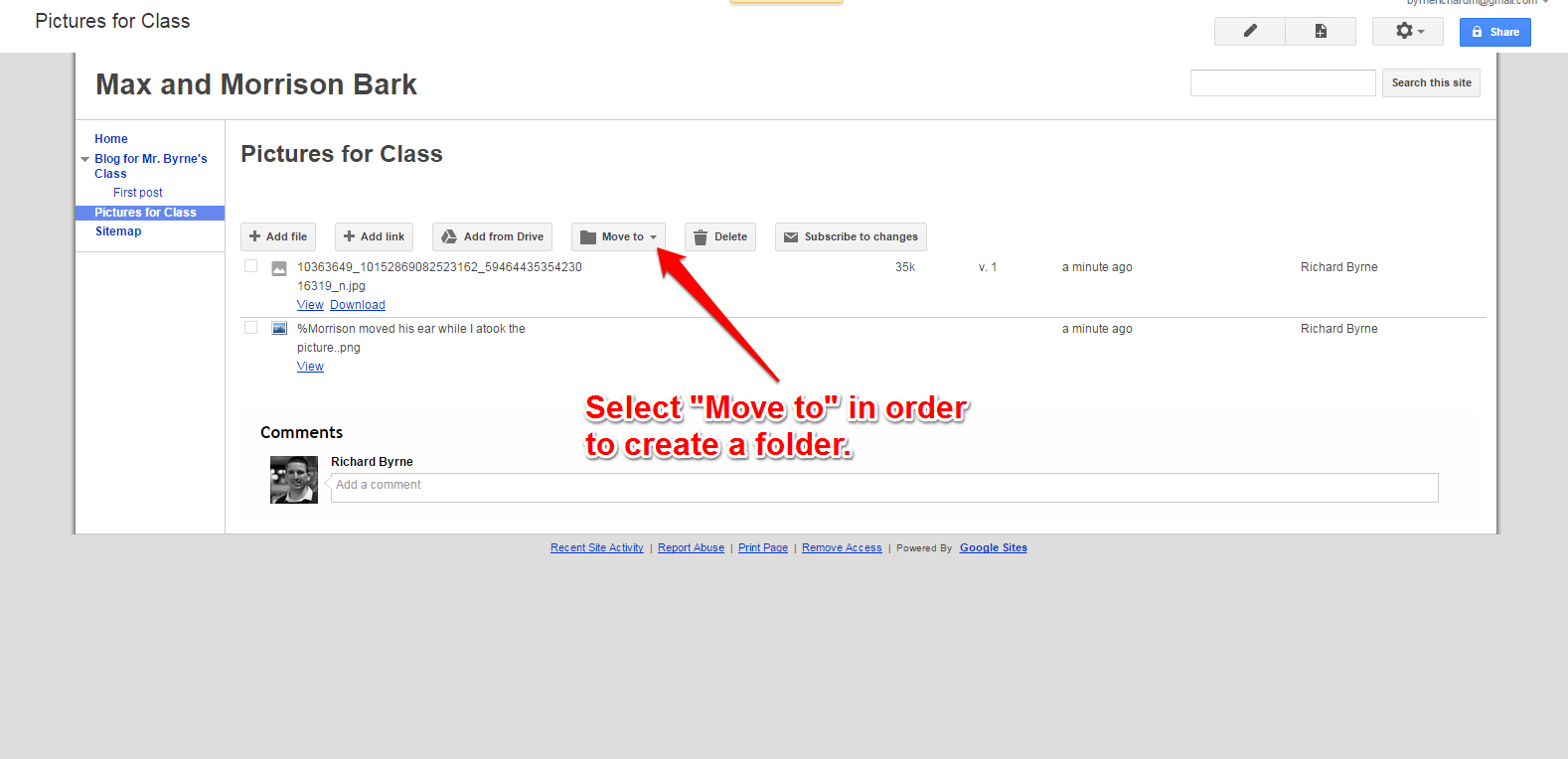
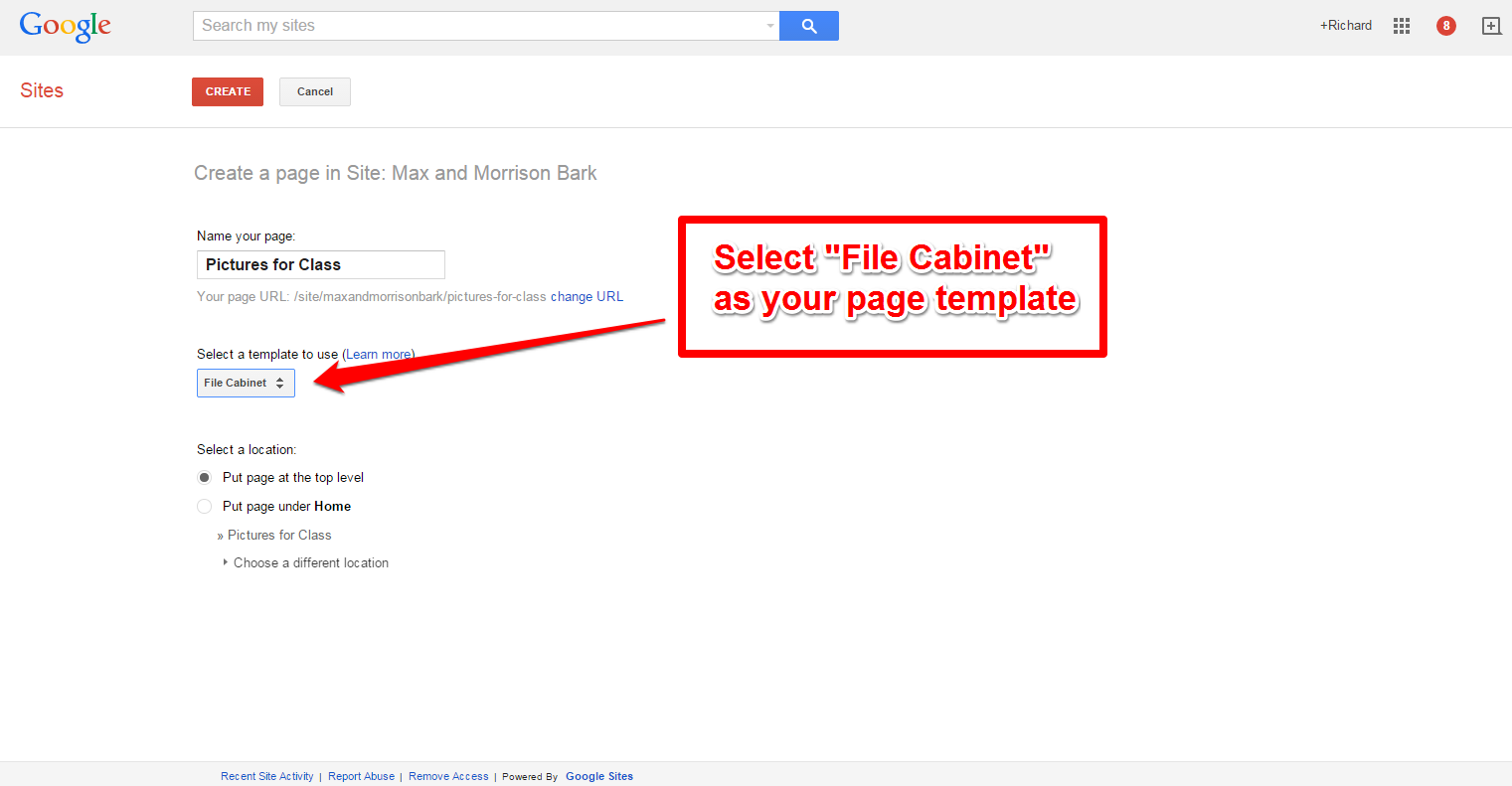
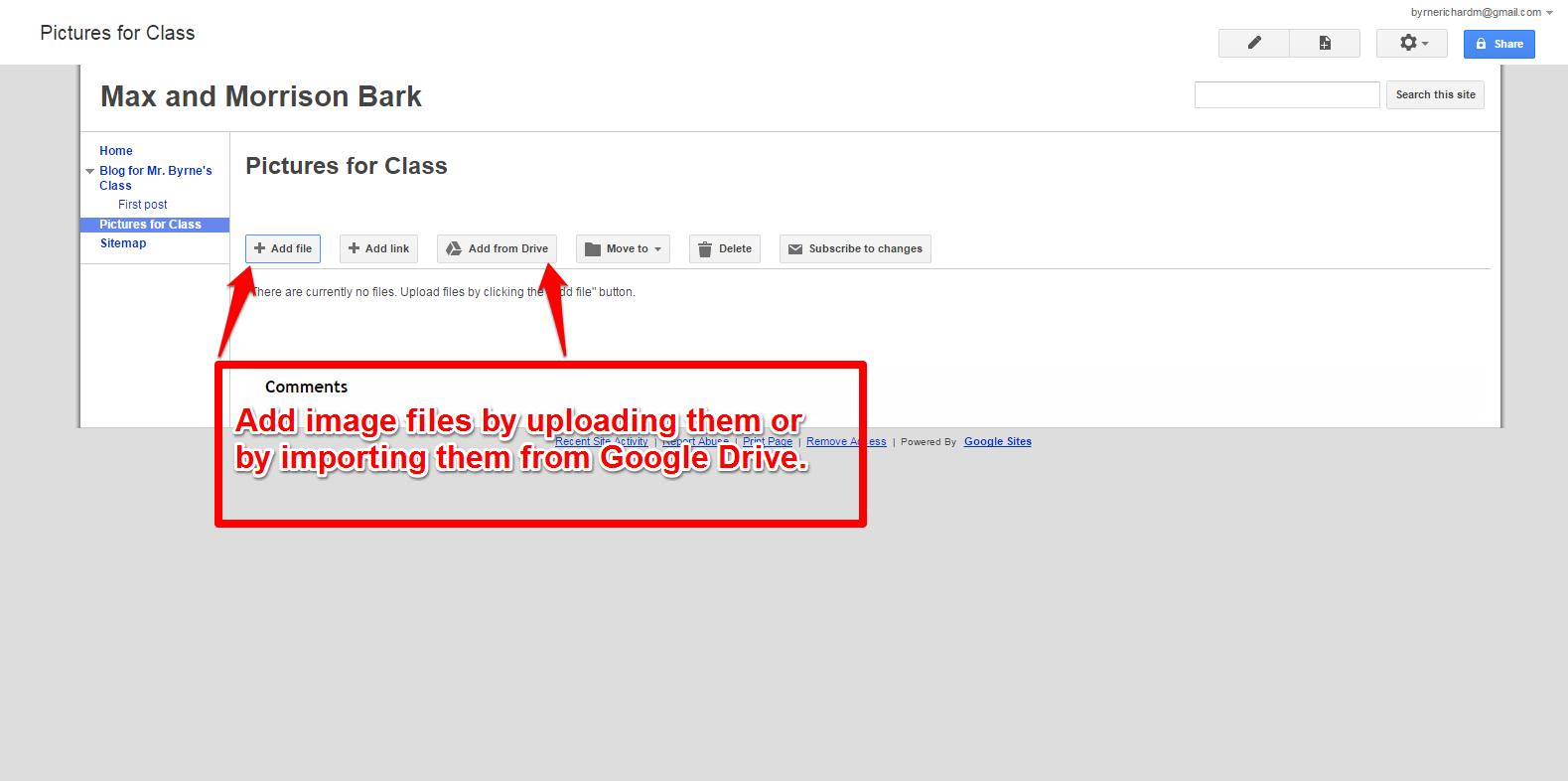
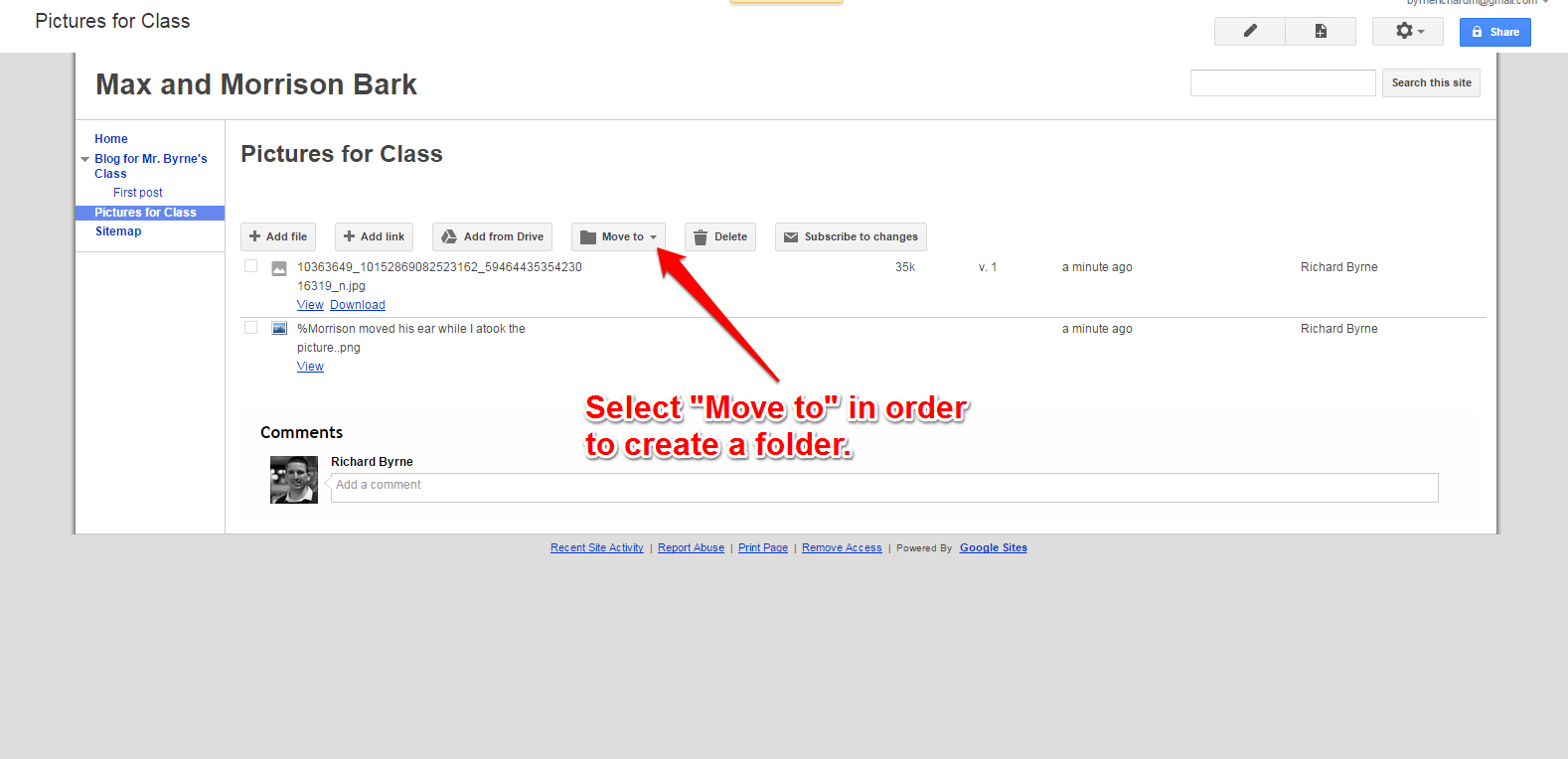
0 Response to "Page Level Permissions & File Cabinets in Google Sites"
Post a Comment